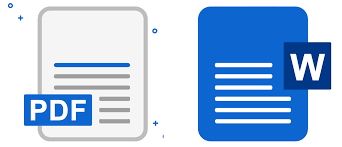For most users, PDF files are widely used in modern office and learning environments due to their fixed format, cross-platform compatibility, and ease of sharing. However, PDF files have certain editing limitations: often, we need to convert PDF content into editable Word documents for modification, citation, or reformatting. WPS Office provides an efficient PDF-to-Word conversion function, making this process simple, fast, and accurate.
Why do you need to convert PDF to Word?
In actual work and study, converting PDF to Word documents has multiple advantages:
- PDF files are usually read-only. If the document content needs to be modified
, paragraphs adjusted, or data updated, it can be directly edited after being converted to Word, saving a lot of re-entry time. - Supports secondary use of content
. After conversion to Word documents, users can quickly extract text, tables and images for use in reports, PPTs or other projects, improving work efficiency. - Optimize layout and format adjustment
Word provides rich layout tools, which can adjust paragraphs, fonts, page margins and styles after conversion to make documents meet corporate or school standards. - Facilitates collaboration
In team collaboration scenarios, converting PDF to Word allows all members to make comments or annotations in editable documents, avoiding the confusion of multiple versions of PDF files. - Quick citation and statistics
For papers, reports or data documents, after converting PDF to Word, you can quickly use Word’s search, citation and statistics functions to facilitate data analysis and document organization.
PDF to Word conversion steps
The following takes WPS PDF as an example to introduce the process of converting PDF to Word in detail:
1. Open the PDF file
First, open the PDF file you want to convert in WPS Office. Make sure the file can be displayed normally and has no damage or encryption restrictions.
2. Enter Tool Options
Click the Tools button at the top of the interface to access the function menu. WPS provides a range of PDF editing, conversion, and management tools, among which PDF to Word (PDF to DOC) is one of the most commonly used and practical functions.
3. Select file to convert
In the File option , select PDF to DOC . At this point, the system will prompt you to select the source language. If the PDF file is in English, you can set the Source Language to “English”. If it is a Chinese document, select “Chinese” to improve the accuracy of the conversion.
4. Start conversion
After clicking Continue , WPS官网 will start the conversion process. Users can check Notify me when completed to avoid waiting while the conversion process is complete; the system will complete the task in the background, allowing users to continue working on other documents or tasks.
5. View and save results
Once the conversion is complete, WPS automatically opens the generated Word document. You can immediately review the content to check for correct text, paragraphs, and images. Once confirmed, the file is saved to the specified directory, completing the PDF to Word conversion.
Conversion function analysis
WPS PDF to Word function not only supports basic text conversion, but also provides a variety of optimization options:
- Keep the original format
WPS will retain the original layout of the PDF file as much as possible, including titles, paragraphs, lists and table structures, reducing secondary typesetting work. - Support multi-language conversion
No matter whether the PDF file is in Chinese, English or a mixed document of multiple languages, you can perform high-precision conversion by setting the source language to ensure accurate recognition. - The images and tables in the converted
PDF will be completely preserved and kept in their original positions in the Word document, making it easier to edit and reference them later. - Batch processing (Premium advanced feature)
For large numbers of PDF files, WPS Premium users can convert them in batches at one time, saving time on repetitive operations. - Background task processing
supports background operation during the conversion process, so users do not need to wait all the time, improving office efficiency.
Actual application scenarios
Converting PDF to Word has significant advantages in different scenarios:
1. Corporate Office
- Contract modification : Convert PDF contracts to Word to easily modify terms and add comments.
- Report organization : Convert annual summary or market report into Word, unify layout and style.
- Training material editing : After converting PDF training manuals to Word, you can add your company logo, modify the content, and distribute it to employees.
2. Education and Learning
- Paper Citation : Convert PDF academic papers to Word and quickly copy cited paragraphs and data.
- Textbook Notes : After the PDF textbook is converted to Word, it is convenient for students to add personal notes in the document.
- Homework editing : Convert the PDF homework template provided by the teacher into Word, and students can complete the homework directly in the document.
3. Design and Creativity
- Integration of graphic and text materials : Convert design drafts or promotional materials PDF to Word to facilitate modification of text descriptions and graphic and text arrangement.
- Secondary use of materials : Extract charts and pictures from PDF for presentations or new document creation.
4. Daily life
- E-book management : Convert PDF novels or magazines to Word for easy reading or organizing key content.
- Information archiving : Convert various reports and bills PDFs into Word for long-term archiving and searching.
Operation skills and optimization methods
- Source language setting
Selecting the correct source language before conversion can improve text recognition rate and typesetting accuracy. - Check Encrypted PDF
If the PDF file is password protected, you need to unlock it before converting it. - Batch conversion and notification
When converting multiple files, you can check Notify me after completion to continue processing other tasks during the conversion process to improve efficiency.
Verify that the Word document’s paragraphs, lists, and tables are complete after the conversion is complete, and make minor adjustments if necessary .- Combined with other functions
After converting PDF to Word, you can use WPS’s image editing, text annotation, watermark adding and other functions to further optimize the document.
Precautions
- Premium feature limitations:
The PDF to Word feature is exclusive to WPS Premium users. Regular users can try converting single pages or small files, or upgrade to a full membership for full functionality. - Conversion Accuracy
For PDF files with complex layouts or mixed text and images, a small amount of manual adjustment may be required after conversion. - Copyright and Privacy
Pay attention to copyright and privacy protection when converting documents and ensure that they are used only within the scope of legal authorization. - File backup:
It is recommended to keep the original PDF file before conversion to avoid conversion errors or format loss that cannot be restored.
Manage, edit and reuse documents more flexibly
WPS官网下载 PDF’s PDF to Word feature is an indispensable tool for modern office and learning. With just a few simple steps, users can convert PDF files into editable Word documents while maintaining the original layout and content integrity.
- Easy to operate : The toolbar is intuitive and supports background conversion.
- High-precision conversion : text, tables, and images are fully preserved.
- Applicable to multiple scenarios : It can be used efficiently in business, education, design and daily life.
- Advanced optimization : batch conversion, language recognition, and background task processing to improve efficiency.
Mastering PDF to Word conversion techniques not only improves your work efficiency but also allows for more flexible document management, editing, and reuse. Whether you’re revising a contract, compiling an academic paper, or archiving daily documents, WPS PDF to Word is an essential and efficient tool.